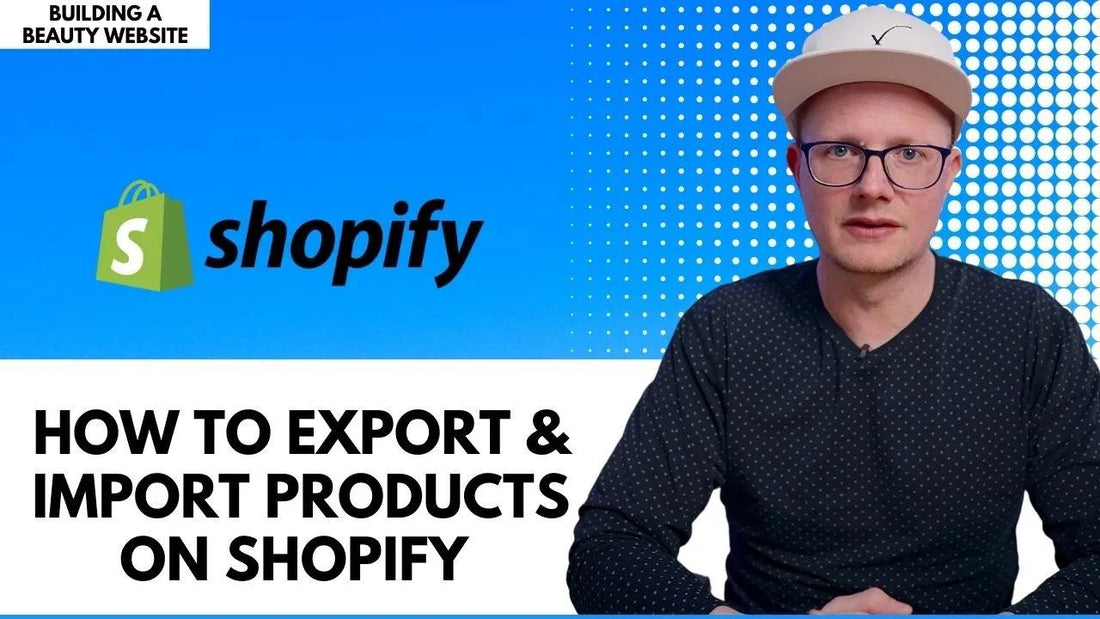
Building a Beauty Website: How to Export & Import Products on Shopify (PT 1)
Share
In this series, we’ll build a beauty website together on Shopify.
This way you can learn all the hidden tricks to optimize your online stores and sell hair swiftly.
My favorite e-commerce platform is Shopify.
Picking the right platform is the trick, you don’t want to be stuck on a mediocre platform and then be forced to switch and lose all of your SEO work.
Shopify though, has a lot of additional applications that are always being updated. Like Shopify Audience and Point of Sale.
By the end of these blog posts, you will master your online store.
Let’s begin.
Exporting the Products
Exporting your products manually can take from 5 to 10 minutes each.
To move the photos, and descriptions, and save other settings like the collections and variants.
It can be a long nightmare if you have to do it frequently.
This job will be boring and repetitive for anyone.
But it can be done effortlessly in seconds with this easy step.
First, you will have to go to the products section of your online store.
Select all the products you want.
Then up on the right corner of the screen, you will find the export button.
Make sure to export just the items you have selected.
Then export them as a CVS file. They will be saved and organized at your demand.
Importing Them Back
Importing products will be from the same corner.
You can easily press import.
A window will open so you can upload your CVS file.
It can be uploaded in seconds to reflect in your store again.
The cool thing is that it will be neatly organized.
You will find the title, description, and photos. And it will link right back up to its collection.
It probably took you just one minute to do it.
Editing Out Variants
If you edit out a variant and try to delete it, Shopify will give you a little notice to ensure that you intended it.
If your products show a lot of variants, you should edit the least popular out.
But for the products themselves, take good care of your choice for the images, don’t use your vendor imagery, or use low-quality photos.
You can use Canva to make clean product pictures with a plain background while the focus is on the product details.
The title should be on point.
The description should be with direct bullet points of the specs accompanied by a couple of punchlines to urge reading and close the sale.
Don’t publish the products and their variants before checking out the price multiplier to meet your margin.
It helps you automatically align your products together and narrow them up or down to the nearest dollar or zero.
Just don’t forget to get an SEO audit to make sure you’re making it out there.
Stay tuned for the next blog post.
