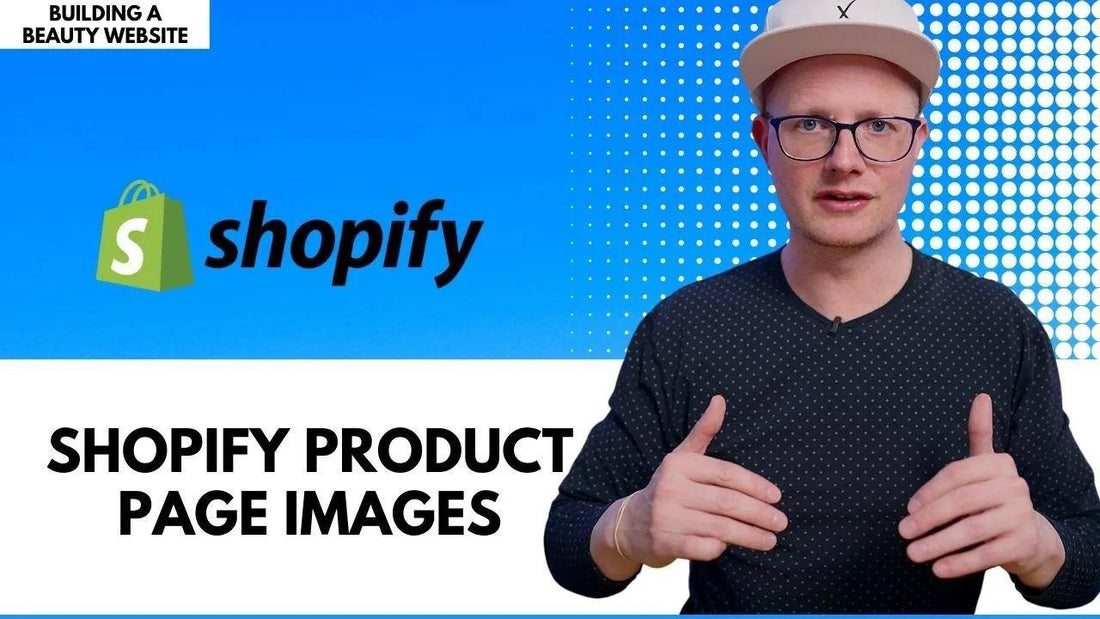
Building a Beauty Website: Shopify Product Page Images & The Canva Background Remover Tool (PT 4)
Share
I don’t know if I’m getting old or it’s just bad lighting conditions.
Installing a wig can be tricky business, let me tell you that.
That’s why we brought this amazing product home for you.
It’s the LED Precise Plucker Tweezers, this LED is for sure amazing!
I let my photographer help me with that to get some clear product photos.
They came out great, but all the products on the Private Label website have a solid white, so I had to edit them without taking more of his time.
You know, I love Canva, let’s know why.
Setting Up Shopify Product Editor
Earlier, the product was available for the Atlanta hair store only, so I had to update my sales channels to be all-inclusive.
I changed the URL to write Precise in the product title, if your product has been live for a while, you can check the box for creating a redirect URL if your old link is on other platforms.
Then I checked the title, the description, the weight, and the dimensions of the product, and it was the turn for the photos.
Canva Background Remover Tool
I’d like to make a white plain 1000X1000 canvas to upload my images to.
You can easily upload the picture then go to adjust and use the background remover tool.
And magically within seconds, it gets it all cropped out.
It will be a transparent layer that you can add to anything you like.
I prefer to use white backgrounds to keep the focus on the product and be consistent all over the online store.
You can tweak it as you like. But keep it as simple as possible.
If you want to center the product in the image, crop it close to the object to be accurately centered.
This is a pro feature, but I believe that Canva is very useful for entrepreneurs, you edit a lot of creative assets without a deep technical knowledge.
You will want to save the picture as JPG and to get the quality down to 70, it wouldn’t matter much but it will reflect on the size of the picture.
That makes your website load faster and more convenient for visitors.
Also, make sure to save it under a logical name that relates to the picture content as much as possible, it’s a little push for your SEO.
Tips for Publishing
When you upload your pictures you should edit their Alt text, so the search engine understands them when they match the text with the computer vision of the picture.
That can rank you faster even on the image search engine.
And it helps people with visual difficulties.
Upload different photos from different aspects of the product to help the customer better.
If you can upload some videos, it’s always recommended.
But keep them in the end so it doesn’t appear as a black picture when someone hovers over the product image in the catalog before entering the product page.
Keep the pictures in the beginning so it can shuffle so the person gets a snap to get interested.
Visual Tips
Always stick to your branding assets, the way you do things without improvising continuously out of character.
Stick to your brand colors and patterns.
And use focal points for your products, that way, your website becomes irresistible.
